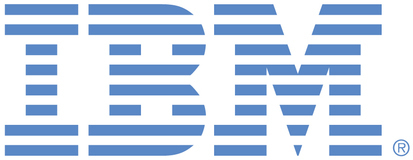
This portal is to open public enhancement requests against the products and services belonging to IBM Sustainability Software. To view all of your ideas submitted to IBM, create and manage groups of Ideas, or create an idea explicitly set to be either visible by all (public) or visible only to you and IBM (private), use the IBM Unified Ideas Portal (https://ideas.ibm.com).
Shape the future of IBM!
We invite you to shape the future of IBM, including product roadmaps, by submitting ideas that matter to you the most. Here's how it works:
Search existing ideas
Start by searching and reviewing ideas and requests to enhance a product or service. Take a look at ideas others have posted, and add a comment, vote, or subscribe to updates on them if they matter to you. If you can't find what you are looking for,
Post your ideas
Post an idea.
Get feedback from the IBM team and other customers to refine your idea.
Follow the idea through the IBM Ideas process.
Specific links you will want to bookmark for future use
Welcome to the IBM Ideas Portal (https://www.ibm.com/ideas) - Use this site to find out additional information and details about the IBM Ideas process and statuses.
IBM Unified Ideas Portal (https://ideas.ibm.com) - Use this site to view all of your ideas, create new ideas for any IBM product, or search for ideas across all of IBM.
ideasibm@us.ibm.com - Use this email to suggest enhancements to the Ideas process or request help from IBM for submitting your Ideas.

Thank you for taking the time to provide your ideas to IBM. We truly value our relationship with you and appreciate your willingness to share details about your experience, your recommendations, and ideas.
Our team has evaluated the request and has determined that it is resolved in MAS 8.11 and later versions, as the design of the log-in screen has changed. However, this feature will not be back-ported to older versions of MAS, and will require an upgrade.
If you would like to be involved in the features of these new applications, or other Maximo modernization efforts at IBM, please email smithjor@us.ibm.com to become part of our sponsored user group, which is a program where you and people in your organization become active participants in the Maximo design process, working alongside our design teams to help us create great future experiences for real target users.