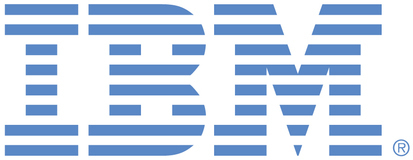
This portal is to open public enhancement requests against the products and services belonging to IBM Sustainability Software. To view all of your ideas submitted to IBM, create and manage groups of Ideas, or create an idea explicitly set to be either visible by all (public) or visible only to you and IBM (private), use the IBM Unified Ideas Portal (https://ideas.ibm.com).
Shape the future of IBM!
We invite you to shape the future of IBM, including product roadmaps, by submitting ideas that matter to you the most. Here's how it works:
Search existing ideas
Start by searching and reviewing ideas and requests to enhance a product or service. Take a look at ideas others have posted, and add a comment, vote, or subscribe to updates on them if they matter to you. If you can't find what you are looking for,
Post your ideas
Post an idea.
Get feedback from the IBM team and other customers to refine your idea.
Follow the idea through the IBM Ideas process.
Specific links you will want to bookmark for future use
Welcome to the IBM Ideas Portal (https://www.ibm.com/ideas) - Use this site to find out additional information and details about the IBM Ideas process and statuses.
IBM Unified Ideas Portal (https://ideas.ibm.com) - Use this site to view all of your ideas, create new ideas for any IBM product, or search for ideas across all of IBM.
ideasibm@us.ibm.com - Use this email to suggest enhancements to the Ideas process or request help from IBM for submitting your Ideas.
This is possible - I tested in 7.0.2SR1 and 7.0.3, but this may also be possible in older versions.
This is how to control the attributes exported in reqif:
Create a view of the module with only the desired artifacts and attributes visible and save this as a shared (public) view. This view will completely control which artifacts and attributes are exported, when used as described below. the view must be shared/public
Start creating the reqif definition.
Click + Add Module and in the Select Modules for Export dialog:
Choose the module - but don't click Add or Add and Close yet!
On the lefthand side of the dialog choose the Select View tab and choose the view - this view specifies the artifacts (i.e. if there's a filter it will also be used) and the attributes which will be exported
Click Add View
Note that the reqif definition will show the module name followed by "(View: <view name>)"
This final step is optional but means you'll also get the named view (but without any filter that is in the source view) in the imported module: Click on Views (which initially shows 0 selected) and choose the view in the module
Export
The exported reqif will only contain artifacts and attributes as shown in the source view, plus the various reqif attributes like ForeignID.